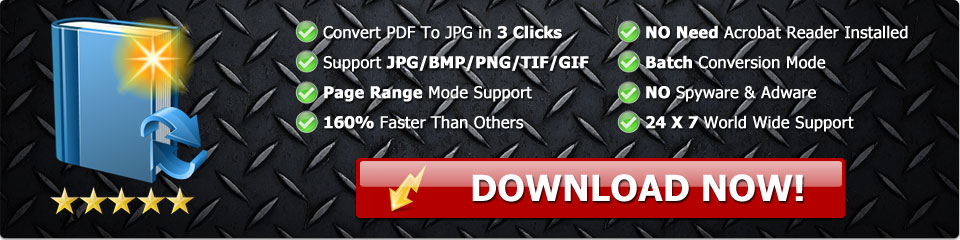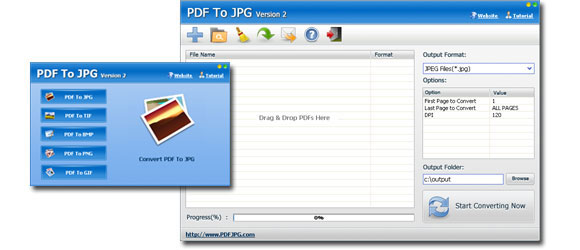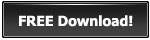PDF to JPG Convertor - Batch Converts PDF to JPG Images
The Portable Document Format, PDF, is a very popular document file type that has been recognized by many people all over the world because of its non-editable nature, which in turns ensures consistency in presentation and layout format. What it does is create an exact copy of a physical document and makes sure it is the same no matter the device you use to view it. For you to be able to view this type of file, you need to have a third-party application installed on your device, which is one of the shortcomings of the PDF.
So, if you have PDF files, you don't need to go through stress to convert them into images. It might be required of you to convert multiple PDF files into JPG images, and while it is relatively stressful to convert it one at a time, the PDF to JPG convertor allows you to make that conversion in batch. PDF files also consume a lot of space so they cannot be used for publishing because it will slow down the page loading speed.
In this article, we will be showing you all the steps you should take if you want to batch convert PDF files to JPG images without any hassle.
The software we will be using is the PDF to JPG, which is a PDF to image convertor tool that helps users convert their PDF files to images with ease. It can convert your PDF files into a variety of formats such as JPG, BMP, TIF, GIF, and PNG.
Steps to batch convert PDF to JPG Images
You might be thinking that it is going to be a problematic task converting bulk PDF files into JPG images all at once. With the PDF to JPG convertor, you can batch convert your PDF files, which will save you a lot of time and stress. Follow the steps below to know how to batch convert PDF to JPG images:
1 - Firstly, you need to get the PDF to JPG convertor on your laptop, download it and allow the installation process to complete. When it is done installing, you can then proceed to launch it.
2 - Now, you need to click on the add button and add all the PDF files you want to convert, or you can drag and drop them all onto the interface. If all the PDF files are in one folder and you want to add them in batches, all you need to do is click on the "Add Folder' option, then select the folder. All the files in that folder will then be loaded automatically.
3 - The convertor may not have the JPG format set by default. So, you have to click on the "Output Format" drop list and select JPG format.
4 - Now you have to start the conversion process by clicking on the "Convert PDF files now" button. When the process is done, you will be able to access all your newly converted high-quality JPG images from the location of your choice.
Benefits of using the PDF to JPG convertor
There are a lot of benefits to choosing the PDF to JPG convertor over the hundreds of alternatives available.
Gives you the option of converting files in batch
If you have over hundreds of PDF files to, you should make use of the PDF to JPG convertor rather the other convertor tools that require you convert one file at a time. The PDF to JPG convertor allows you to change all your PDF files to images in just a matter of seconds.
Exceptional conversion speed
The PDF to JPG convertor is not only efficient when converting files but can also do it faster than other convertors.